Tuesday, May 29, 2012
The interesting thing is I went to a conference Computers and Writing one week ago, and learned that some interesting applications used in classrooms in colleagues in other schools. Hopefully I can explore some of them in summer and get to apply them in my class.
Ruijie on May 29
Thursday, May 17, 2012
A few app ideas at the end of class
Really, this has been one of the best IF fund projects I've been a part of. I've learned so much, and have had a great mind-twisting experience in terms of how I think about the functionality of my classroom.
I had a few more ideas for simple apps in the classroom.
1) The Stabilization Wedge Game
http://cmi.princeton.edu/wedges/game.php
This could actually be something that the folks at Princeton might want as it is becoming a global way of looking at solutions for climate change. The idea is that we have a variety of solutions to try and stabilize our greenhouse gas production over the next few years. Do we do that with energy efficiency or nuclear power? The Carbon Mitigation Initiative has created a bunch of different options that are possible and included the amount of carbon reduction that would exist with each option. The app I envision would have different wedges representing each of these options, and a stabilization triangle. Students could choose and drag different wedges to the triangle to come up with their solution for carbon reduction. We could give them different scenarios so that each group had a different country, each company had different needs, etc. As usual, I'd love for them to be able to email me a jpg or other image of their final wedge-filled triangle.
2) A SIMPLE Graphing App
I still can't find any sort of easy graphing or charting app. I just want students to be able to make a simple visualization from a set of data. They should be able to plug in the data, make some choices about the graph: graph type, title, axes, legends, and colors. Everything I can find out there is all crazy powerful scientific calculator-type graphing and I don't need anything that sophisticated.
A website I often use is
http://nces.ed.gov/nceskids/createagraph/default.aspx
3) A Sustainability Triangle
I use this as a tool for finding a solution to any environmental issue, particularly those classified as environmental injustice.
Everything in black is set and doesn't change. Each point represents one of the three aspects of a sustainable human system: social equity (the people have to have what they need, be healthy, and "happy"), environmental (the natural capital has to be available and uncontaminated, and systems have to work well and be stable), and economic (a system needs to at least get out what it puts in, if not more depending on what type of economic system you are in). The center represents 0% sustainability for all the points. The outer points (marked with red lines) represent 100% sustainability.
So I give the students a case study, and they have to draw a sustainability triangle within the above template. For each point, they determine how sustainable the situation is. In the example here, I think the people aren't very content, so I gave it a 30% sustainability rank, the pollution is just a little problem so I gave it a 70% rank, and the company involved is making huge profits so I gave it 100% sustainability rank. You then connect the points on the line so you have a triangle (yellow) within the template triangle. Each student makes their own triangle, and defends it.
Tuesday, April 24, 2012
challenges
Friday, April 20, 2012
RSS Feeds

Thursday, April 19, 2012
Geometry App Idea
To make a manageable app, I was thinking one that demonstrates finding the volume of a prism. Ideally it would allow the user to choose different base shapes, but that might be too big the first time around. So maybe just rectangular or triangular the first time around.
For example: A rectangular prism
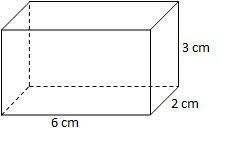
The user would input the units (cm) and the dimensions of the base: 6 x 2, and the app would demonstrate finding the area of one "layer" to fill the prism. It would draw a layer of 12 blocks (or one rectagular layer that is 6 x 2), 1 unit high, and show that the area of the base is 12 square cm.
Then it would ask for the height of the prism: 3. It would build the prism by adding two more layers on, for a total of 3, then show that to get the volume, the area of the base is multiplied by 3 to get 36 cubic cm.
If there were time, it would be awesome to have a menu at the beginning allowing the user to choose other shapes for the base: triangle, hexagon, even circles. But each would require separate programming because each would need different input dimensions to find the area of the base (triangle needs base and height, hexagon needs side and apothem, etc).
This could really continue semester after semester, to add pyramids/cones (which is a neat visual where you show that 3 pyramids fit in a prism), and even move on to surface area.
I've got another idea about showing how to find the area of a hexagon by dividing it into triangles. Could give more details if desired.Wednesday, April 18, 2012
Ap Idea
Android Apps in Mathematics and Humanities
Tuesday, April 17, 2012
Socrative can replace classroom clickers
I did a lecture on pesticides and pesticide alternatives, and had them pull up an app from the Environmental Working Group called Dirty Dozen. This app lists the top 12 food crops that scientific research has shown to have the most pesticide residues, and the top 15 "cleanest crops". Students looked through the information in this app, then I had them take an in-class clicker quiz through the wifi and an app called Socrative.
I have to install the Teacher Socrative app, and students install the Student Socrative App. You are assigned a unique virtual room number. Then, you can design a quiz beforehand, or make a question on the spot in Teacher Socrative (you can do this on the computer, iPad, or Android). In class, you can either open Teacher Socrative on your mobile device, and begin the quiz, or pull the quiz up on the computer so it shows on a screen through the LCD projector.
Students open Student Socrative, write your virtual room number, and you push each question to the students through the wifi. They respond, and you can see the results (anonymously) in the classroom.
Curtis and I tried Socrative last semester with the Acer tablets, but it didn't work very well (wifi and maybe antennae issues?). This semester with the iPads, it is smooth sailing! Here come the pop quizzes!
Linked Classroom Update- Should we require mobile devices?
1) We did an anonymous midterm evaluation, and the students use their iPads almost daily for all sorts of things, which is exactly what Curtis and I were hoping for. They all want to keep the devices, and see them as useful, which is good as I want to require these as an instructional material more and more everyday. I like to say that I've outgrown the typical classroom technology.
2) Students complained a little bit about using both Angel and Edmodo (a different secure course management system for K-12 that we used because it has a web interface, iOS app, and android app), so Curtis and I started primarily using Edmodo. It has just enough features to be very useful inside and outside the classroom (interactive calendar for due dates, discussions in a facebook-like stream, assignments that can be turned in and graded through Edmodo, and quizzes with T/F, MC, short answer, and fill-in-the-blank question formats). It's been much easier to redesign assignments just for the Edmodo platform, and I think the students have responded well to having everything in one accessible place. If D2L doesn't have as slick of a mobile interface, I might end up just using Edmodo for all of my classes in lieu of a combination of D2L and Facebook.
Today I used Edmodo in class, something I hadn't done. I had students look at a book of photos from around the world, then open an Edmodo quiz and answer the questions about one photo. It was a nice way to avoid paper, but have them take notes that I can easily obtain. Some of the apps have been unable to send notes and drawings easily.
3) We are having the students design "virtual posters" on the iPads for the Natural Sciences Poster Session. We'll see what their creative minds come up with. I am curious if we can get a prezi to work on the ipad. Anyone tried it?
4) I also found a great document app, docAS lite. You can annotate pdf (and I think doc) on the lite version, but you can't send any annotations without the full version. If I could keep my iPad, I would definitely purchase the full version! This app can pull documents from google docs, but you can't annotate them.
I feel like the wifi upgrade, Edmodo, and just a little experience have really made a difference in how I teach with the tablet in class. I wish we could do the pilot one more semester so I could get rid of all the hiccups from this semester. Again, maybe I'll just start requiring devices instead of textbooks. Any thoughts/opinions on that?
Friday, April 13, 2012
Mindjet (app for Android & iOS)
This app is available for both Android and iOS (ipod touch/iphone/iPad).
I think this app could be helpful for students brainstorming ideas for essays in a range of English courses (099-102). You create a central 'bubble' in the app and then add related areas that can have their own ideas connected to them. Attached lists can be collapsed to give a simplified view. The app does not require active wifi, but maps can be shared over the network.
So far students have had a chance to use Mindjet in class and during proposal meetings. Students will have one additional opportunity to use Mindjet during report meetings when we go over full drafts of their report.
What I have learned so far:
Mindjet use varied widely among students. Some students created detailed bubble maps planning out the parts of their report. Other students expressed reservations about the program and preferences for more traditional outlining.
Using a tablet during an individual student meetings is challenging. During a typical meeting with a student I may be writing quick notes, comments on draft materials, answering question, and referencing handbook information on MLA style. Quickly doing these range of activities is still easier for me without a tablet.
I'm curious to see if Mindjet is as useful for some students in the revision stage. I should have more feedback about these last draft meetings just before finals.
Support Materials for Mindjet
How Bubble Mapping can be used
This first link comes from the Purdue Online Writing Lab and describes how a bubble map can be used to help brainstorm and outline for a writing assignment. I briefly mentioned some of the information in class and referenced the link.
Make a Bubble Map (bubbl.us)
The second link is a web based bubble map creation tool. I displayed the tool on the projector and briefly showed students how it worked.
Some class time was provided to review the information and experiment with the web based bubble map program. Students were later provided with time during a different class period to use the android tablet and Mindjet program.
Monday, April 9, 2012
The favorite app for my CNA students has been a review of CNA certification exam. The app is easy to use and can be set as review or test. I have a few international students, they really like the practice with multiple choice questions.
I played you.tube clips on measuring blood pressure for individual students...although this is easily accomplished with the classroom computer and projector.
2) What challenge(s) have you experienced or do you foresee?
I found it time consuming to sort through multiple pages of apps to find one I thought would help my students.
I think it would be great if every student could have one. Must be able to have quality wireless reception. I could use the tablet easily at home, not as easily on campus.
3) What do you plan to explore or try out next?
I also encouraged my students to use the camcorder to record them practicing a skill in the lab and then they could review their performance and critique themselves using the skill guidelines. None of them wanted to do this; I would need to make this an assignment next time.
4) Describe (briefly) one idea for a "mini-app" that you'd like to have developed for you/your students
I would like to have a 'what's wrong with this picture' app that would show a nursing home setting with the ability to add safety risks. For example, the resident would be shown in bed, but the call light was not in reach or the brakes on the bed were not set. Students would then identify the risks. The app would allow administrator to select scenarios and 'risks' or 'errors' from a large menu, or to add their own.
Wednesday, April 4, 2012
The most interesting use that I just discovered was Ike's anatomy/physiology quiz he built from e-learning software. When I asked the students what kind of apps they would like to use, they suggested touch apps regarding anatomy and use of the anesthetic machine. This type of e-learning software would be excellent for the Vet Tech program.
2) What challenge(s) have you experienced or do you foresee?
3) What do you plan to explore or try out next?
E-learning software. Is there any basic, low-cost options to start?
4) Describe (briefly) one idea for a "mini-app" that you'd like to have developed for
Monday, April 2, 2012
The ease of transporting the tablet and using it in the classroom. The tablet is much easier to bring into the classroom and use. Students can gather around the tablet easier for group work. It is also much easier to work with a student on the tablet than a typical computer as it can be easily angled so everyone can see what is on the screen.
2) What challenge(s) have you experienced or do you foresee?
The biggest challenge I have faced is navigating the Android Market. There are so many different applications and the organization just does not seem to make sense to me. I think I've been pretty spoiled as a daily iPad user. I find the Apple App store to be so much easier to use. One way I have tried to deal with the difficulty of finding apps is by doing web searches. Basically I've been looking for lists of 'top' apps. Then I can follow the link provided.
3) What do you plan to explore or try out next?
The first app that I found (Mindjet) really works well for students that are visual learners. I am going to try and find an app that might work well for other types of learners.
4) Describe (briefly) one idea for a "mini-app" that you'd like to have developed for you/your students.
A sentence diagramming app would be really useful. There is currently one for iOS, but I have not been able to find anything for Android. See here for more.
Tuesday, March 27, 2012
Articulate Storyline - Beta Testing
With the surge of iOS and mobile computing, the company is evolving to publishing in iOS and HTML5 as flash is being relegated in the mobile computing world. I was fortunate to be invited to the Beta testing phase of the "evolving product" now called StoryLine (SL).
I have found it to be very flexible in creating custom made exercises/lessons for both the web(PC/MAC) and mobile devices. Rather than searching for the right free app to provide my students with the content I want them to know or I want to test them on, I simply build the presentation or quiz. The students in turn can access the material; through the web (posted link using dropbox/angel) using a PC/MAC/iOS or Android device; download the iOS Articulate player app to enjoy unlimited interactivity with the material using an iPad.
Here is a sample for an anatomy and physiology practice quiz I built:
- For web browser click Web access
- For unlimited iPad access first download the the Mobile articulate player, then iOS access
I envision a paperless class can be built entirely by using SL or Studio for cross-platform student access.
Let me know what you think and the possible potential applications to your course!?
Sunday, March 25, 2012
So far, so good
Monday, March 5, 2012
Top 10 Android Apps for College Students
 I came across this list today as I was searching for educational Android apps. Have any of you used these apps? I hear a lot about Evernote so I'm planning to install it on my phone today (available for both iPad/iPhone and Android).
I came across this list today as I was searching for educational Android apps. Have any of you used these apps? I hear a lot about Evernote so I'm planning to install it on my phone today (available for both iPad/iPhone and Android).There's a free flashcard app and a few others that are productivity and study skills focused. Check them out and let us know what you think!
http://webhostinggeeks.com/blog/2011/11/28/students-android-apps/
Saturday, March 3, 2012
What have you found most interesting and/or useful in your use of the tablet thus far?
Update: Free 50GB cloud storage for android devices.
Thursday, March 1, 2012
Free 50GB cloud storage for android devices.
I haven't explored the features yet but from reviews I have read, it doesn't have the magic that Dropbox has. However, I couldn't pass on 50GB free storage for life. Who knows one day I might have a need for it.
One can always upgrade for a monthly fee to enjoy additional features, even then, I doubt it comes close to the functionality and simplicity Dropbox.
There is one catch though, as a marketing tool, they will access your contacts list (from your gmail account) but will not store the contact information on their servers. They want to mine email addresses I guess, to spread the word. I had no problem with this as I set up a new email account to access the android market place. I don't have any contacts stored in this email account.
Enough for now, if you want to take advantage do soon: This promotion ends on Friday, March 23, 2012 at 11:59pm PST
http://blog.box.com/2012/02/android-users-get-50gb-free-get-your-box50gb-and-enter-the-box-mobile-giveaway/
Ike Nwosu
Sunday, February 12, 2012
"Idea Sketch" Flow Charts
Idea Sketch works so much better for this activity. I created an "idea" with the names of the organisms in colored shapes on the screen. I sent the idea to each of my students via email, and they could open the idea, move the shapes around their screens, put arrows between them, and send the idea or a jpg of the flow chart they made back to me via email. I can grade each individual's food web outside of class, and do this without paper!
I have also made ideas using this app for pollution production from various energy sources where students had to add their own shapes with different pollutants, and I will use it to help students investigate product life cycles, and learn the order of the steps in wastwater treatment. I can probably use this app in every topic I cover because so much of the content I cover is systems- or process-based.
I used a flow chart app last semester for the android, but there was no ability to communicate the flow charts among individual iPads. With Idea Sketch, I can create a flow chart template, send it out, and grade each student's final product easily.
I have used this app in the classroom for group work, and have sent them an idea to take home for homework.
As Curtis mentioned earlier, this app works just fine without wifi, so students can work on their flow charts outside of class. They only need wifi to get the idea from me, and send me their final products.
Can we have this app on the android, too?!?!
Friday, February 10, 2012
Spring Pilot Pre-Survey
6 Female
5 Male
45% are between 51-60
27% are between 41-50
27% are between 31-40
45.5% have 5 years teaching experience at Parkland
18% have 6-10 years teaching experience...
9% have 11-15 years teaching experience...
2% have 20-25 years...
1% has 25+ years...
9% rated their basic technology skills as "adequate"
36% rated their basic technology skills as "good"
54% rated their basic technology skills as "very good"
18% rated their feeling of using a new piece of technology in traditional classroom as "neutral"
45.5% excited
36% very excited
9% claimed they were "anxious" about using new technology in the online environment
18% are "neutral"
54% are "excited"
9% are "very excited"
45.5% of participants are "very comfortable" using a mobile tablet
36.4% "comfortable"
18.2% "neutral
5 people own a mobile tablet
6 people do not own a tablet
Of those who own a tablet:
40% use it 1-2 times a day
40% use it 5-10 times a day
20% use it more than 10 times a day
54% of participants think their basic computer skills will improve using a tablet
45% answered no to the question
The list of ways faculty anticipate using the tablet for teaching:
A link to the net
A way to draw on the screen
Mobility in the classroom
Using applications
Storing photographs to show students
Using key note and pages
Finding apps that student can use to learn course content better
Interactivity to reiterate ideas and concepts taught in class
Use tablet to review course materials
Grade and respond to course work electronically
Primarily as instructor demonstrating apps since not all students will have device
As a way to provide feedback and drafts with students
To show media files
To communicate with students more easily
Expose students to several apps that relate to design and specifically typography
Increase ways to connect to students
Advanced knowledge of training materials
Test new products
Introduce students to new products
Kim Pankau
Monday, February 6, 2012
WARNING: No wifi Ahead

Friday, January 27, 2012
Give an App!
Ratings can be Misleading
When searching for an app on the iPad, I usually sort apps by “Customer Rating.” More often than not, if an app gets terrible customer ratings, it is not worth trying. However, some of the apps we are using in the classroom are bucking this trend. An example of this is the “Documents” app we have been using. This app allows you to view and edit many types of files including text files and spreadsheets. It can download and upload files to and from Google Docs and you can also attach a file to an email. Google Docs allows multiple users the ability to modify files in real time. This is great for some situations, but not for the classroom. First of all you always need internet access and second of all it is a pain to share documents with students because you have to create a separate document for each student or group. By using Google Docs to share files, we only have to create one document and share it with the entire class. This is easy to do once you have your students set up in a group in your contacts. Then the “Documents” app allows students to download their own version of the file and modify it without having internet access. Once they modify the file, they can email it to the instructor for grading. This is working well for our needs. However, this app gets terrible reviews in the app store. You can imagine why: what makes it useful for the classroom, makes it a pain to the individual user. In order to move documents from your desktop to the iPad, you need to first upload it to Google docs and then download it to the iPad. Then you need to reverse the process or email the document back to yourself to get it back on your computer. This process is not acceptable to the average user and thus it gets bad reviews.
Note: The “Documents” app does actually provide a pretty nice way to move files back and forth from the iPad. As long as you are connected to wifi the app will provide you with a URL to type into your browser that gives your direct access to the files on the app. You can upload or download files. This feature is not very intuitive so I imagine many users miss it.
Note2: There is a free version and a $0.99 version of the app. So far, one difference we have noticed between the two is that the free version limits a spreadsheet to 11 columns and 50 rows. The $0.99 version seems to be unlimited.
