Wednesday, December 21, 2011
Project Suggestions for Android Tablet Apps (Math Related)
1) I thought it will be usefull to have an app where we can enter the equation of a curve and a point where we would like to draw a tangent line to this curve at. The app that I will find very useful in my calc class, should first show several secant lines drawn to this curve around the point we entered and then draw the tangent line to the curve. At the end of all this an animation of all these together i.e. the secant lines and the tangent line would help tremendously with the derivate understanding of the students. A visual tool like this one communicates the idea of the derivative much better than the limit definition I put on the board.
2) My second suggestion is an app that calculates where best to sit in a movie theater. I have the computations and the needed parameter research part of this project typed up already I'll be happy to e-mail it if there is any interest. Briefly; the app programmer will calculate the best seat in a theater by maximizing a viewing angle. I thought I could use such an app to increase the understanding of certain trig methods in my trig or precalc class. In my precalc class I have shown briefly how the students can get the formula for the viewing angle depending on where you sit in the theater. But that is as far as we were able to go I'm hoing the app could do the rest for us i.e. either graph the viewing angle formula or differentiate it and give us the best seat in the house along with a graph or a derivative equation. Using these I can eleborate further mathematical ideas at play.
Thursday, December 8, 2011
What did I do with my Acer?
It was a great e-reader and Web access device, certainly. I didn't see much potential for using a single tablet in my beginning Spanish classes, so I pretty much played with the machine in my capacity as a computer nerd.
As a language teacher, though, I have been giving a lot of thought to how tablets might be used in language classrooms, and several possible uses have occurred to me.
One of the activity types most likely to fit well with tablets is the "information gap" activity. One popular language learning/teaching website defines an information gap activity as "... an activity where learners are missing the information they need to complete a task and need to talk to each other to find it. " (www.teachingenglish.org.uk/knowledge-database/information-gap)
The tablets seem to be a great way to provide information to individuals or small groups interactively. For example, one student (or small group) might get a tablet loaded with (or directed via the Web to) information that a travel agent would typically have. The other student(s) would have questions or checklists that help them collect travel information they need to make a decision on vacation plans.
There are many such activities throughout language teaching, at all levels of skill. Tablets seem ideally suited to supporting learners' needs during those activities. Such support could take a variety of forms:
- presenting what students need to know to carry out their part of an activity and what they need to find out from others taking different roles in the activity (please note that while this is also easily done on paper in a relatively straightforward way, an app or web page delivered via tablet could selectively, and algorithmically, present the information over time and/or as discrete steps while the activity is in progress)
- recording students findings during an activity
- providing language support during activities via dictionaries and links within the activities to useful vocabulary and language structures
Perhaps a bit more pie-in-the-sky, but still possible and definitely useful, would be the use of augmented reality (see Wikipedia entry). Foreign language "treasure hunts" might require students to get up and move around the classroom, or even parts of the campus, as part of their information collecting tasks. I can imagine a variety of real-world tasks that would work, for example, understanding and following directions (e.g., "go to the end of the hall, then turn right"). Instructions and other signposts could be displayed virtually on the tablet, allowing instructors to create multiple activities that would not require taping up signs in the real world, for example.
Of course, I'm assuming that departments or programs will have access to a set of tablets and dependable wireless access in their classrooms. I don't think we're at the point where we can require students to have a tablet or a smartphone as part of our course's required materials. I do think that a Spanish 101 or 102 class with eighteen students and six or seven tablets (not counting the instructor's) could make good use of them. Doing so would require strong technical support (especially dependable and relatively fast wireless access in the classroom) and perhaps some custom programming of apps and/or websites to support the activities.
I'm tempted to flesh my thoughts out further and submit an Innovation Fund proposal next semester. To that end, any questions and/or feedback on what I've posted would be greatly appreciated.
Best End-of-Semester Wishes and Happy Holidays.
Ray
Tuesday, December 6, 2011
Some mini-app ideas
- An interactive periodic table that would allow you to view physical and chemical properties of any element by touching its chemical symbol.
- A graphical tool for visualizing the kinetics of chemical reactions.
- An app that allows the user to set the dissociation constant of an acid or base to see how that acid/base would look in solution (the higher the constant, the more molecules are dissociated). Could also have a concentration slider control and a pH display.
For biology/physiology:
- An osmosis simulator with controls for setting concentrations and degree of permeability. May have graphical displays showing the change in concentration on both sides of membrane.
- A simulator for studying electrical and concentration gradients across a membrane.
- An interactive biological cell. Tapping on an organelle would give you information about its function, associated pathologies, etc.
I could come up with dozens of more ideas, but that would be a nice start!
- Dave
Sunday, December 4, 2011
my android tablet experience
a couple of years ago, i checked out an ipad from the library to test it out and hated the experience. the device was slow and unresponsive, heavier than i anticipated and couldn't do much in the area of productivity and communication. i could browse the internet, but couldn't see any sites with flash. e-commerce sites were out due to the cumbersome on-screen keyboard (i could make a purchase at least twice as fast using a laptop). email was out as well since typing was a chore. so what's left? games? not for me. e-book reading? no comparison to my kindle, which was lighter and easier on the eyes (no glare). so i returned the device rather disappointed.
after testing the acer android tablet, i feel exactly the same way. the acer was slightly faster than the ipad, but so what? it did have a USB port, so i was able to transfer a movie from my laptop to the acer. but i had to convert the DVD to MPEG before i could watch it on the acer (which took more time than you can imagine). and the quality of the image was not nearly as good as on my laptop. so once again, i ask myself: why bother?
next, i went hunting for apps that could have educational value for graphic designers or visual artists. the shopping experience was not a pleasant one as many of the free apps i tried were amateur creations. also, many apps are designed for phones (with small screens) not tablets. and it wasn't clear in the market place which is which, so i wasted a lot time downloading useless stuff.
"white board" was one such app. at first glance, it looks like an excellent sketchbook app, but it was obviously designed for phones. i never could figure out how to expand the menu area without exiting the application. of course, there was no instructions to help me out.
next i tried "sketch notes", a simple sketch book with 3 paper choices plus the ability to save sketches. but the icons were impossible to "click" on and changing tools was painful. once again, no instructions to help out.
"tab notes" has some possibilities. it's a simple sketch book that seems to function quite well, but there was no option for blank paper (only paper with lines). i also couldn't figure out how to delete or organize saved pages. of course the trial version has "trial version" in big bold type across the app, which prevented full enjoyment of the experience.
"color buddy" is a color harmony selector app with ability to save palettes. it's a nice idea, but with a very clumsy interface and no interactivity (as in adjusting base color with a slider). color harmony rules could have been designed with visual examples instead of labels to make learning color theory easier.
i would not recommended any of these apps to any of my students.
as for possible projects for dave bock's class, i would like to see a simple color harmony app created with a visual interface. it would be the same general idea as "color buddy" but less complicated than adobe's "kuler" which is a desktop app built into adobe illustrator (there is an android version but it costs $10). the entire goal would be to help beginner artists choose harmonious color schemes using pre-programmed rules. color theory needs to be taught visually and through trial and error, so an interactive digital color wheel with sliders seems like the obvious choice.
Friday, December 2, 2011
Shoulder Injury Diagnosis and iPad (LAB)
I did it. :-) I created a lab using the iPad and incorporated it into my class. Below you will find the "pros" and "cons". You can see the lab itself at: http://virtual.parkland.edu/tmburkhalter/ROTATOR CUFF AND iPAD USE LAB HANDOUT_FALL_2011.pdf .
WHAT I DID: I created a lab for my human movement (KIN 186) class that looked at shoulder injury through identification of important anatomy, investigation of the topic at large, diagnosis of case studies and application of key concepts. Three apps were selected and downloaded onto 5 tablets and students in the class broke into groups of 2-4 to work on the using the apps to gather data.
PROS:
-It required very little "lab equipment", yet it was able to cover many difficult concepts
-Students in groups were able to easily revisit a difficult concept or investigate the topic in a different way through the selected apps.
-Students were able to learn how to effectively use a few different apps. My hope is that confidence and navigation technique will translate to the field if they are expected to use media in a new work environment.
-They were able to easily watch videos presented within the app without an internet connection. This makes the iPad very easy to do a lab even in the field!
CONS:
-Some of the apps are for an additional cost. However, a pro would be that each app can then be put onto 5 different devices.
-Groups of 4 did not work as well as smaller groups. I encouraged all students to take turns working with the device. However, it seemed that there were a couple more dominant students in the group.
-For a human movement lab, I really had to work to get the students to do more than merely navigate the apps. So, I had them go through some of the rehab exercises that the app presented and video tape themselves. So, an app based lab in my class would need to be supplemented with additional tasks in order to make it as rich as it could be.
What smartphone operating system do your students use?
To help us out, please take a quick poll and ask a class or two which operating systems their phones use:
- Android
- BlackBerry
- iPhone
- Windows
- Other?
Then, reply to this post with your data - thank you!
Thursday, December 1, 2011
Some data on the students' perspectives
On average, I use my tablet:
only during class- 10%
1-3 times per week outside of class, and during class- 60%
3-5 times per week outside of class, and during class- 20%
every day of the week, and during class- 10%
60% liked using google+ for class communication, but 40% didn't.
Student responses when asked, "I would use my tablet more if..." :
| it was actually mine |
| it functions smoother |
| it was faster |
| it wasn't so slow and functioned better |
| I like the the tablet wctually, I think more classes whould have them. |
| I did not own a iPad |
| Î had more time |
| I could have more than one application on the screen at the same time. |
| we used it more in class and had a better internet connection. |
| It was a 3G device |
| Other general comments included that they wished for a "better device", really wished for 3G devices, wished for better reliable wifi so we could all use the devices in class, would recommend getting netbooks rather than the tablets (they said tablets are output devices, not input devices so it was hard to type and enter data on the tablets), and that they wish they could keep the device. | |||||||
| -Heidi | |||||||
Monday, November 28, 2011
Statistics App Idea
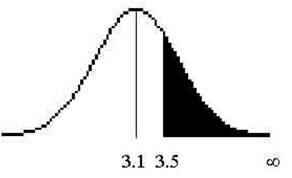
Ipad to Big Screen
I was successfully able to connect my Ipad to the big screen in L111 lecture hall. I did this last week during lecture and the students were able to view some of the anatomy apps that I have downloaded. It was pretty cool.
The people from AV support were great in helping me to do this! I appreciate their support.
So, it is possible to connect the IPAD to the projector screen with the right tools! It didn't bother me that is was not wireless as I usually stand by the podium to lecture anyway.
That is all for now.
When do we hand these in????? I forgot........
Tuesday, November 15, 2011
Now that it is time to be handing in these IPads, I have finally figured out a few things that I can do with them. I have utilized the anatomy apps during my IStan simulations to allow the students to review anatomy while we are doing a scenario about that particular system. The first time, they thought it was OK. The second time, many of the students thought it was way cool and was really excited, guess it took a few times for it to catch on!
I also started utilizing it as an electronic medical record tool for my students to chart their assessment of the patient during the simulation to practice charting. Just started that this week, I am a late bloomer.
For Dave's class, I think it would be cool to have an app to instruct students how to read a blood gas sample and the different disorders. A fluid and electrolyte app would be really cool too, examples of imbalances and the signs/ symptoms.
That is all for now, and yes, getting used to the blog thing alitte more now too, Just takes me awhile! Dec 7 is not that far away, did I really sign something??
Deb
Saturday, November 12, 2011
Has anyone seen my iPad?
She was once excited by the prospect of getting an iPad, but has yet to touch the darn thing. My daughter, who spends two thirds of her waking hours texting and Facebooking, is barely aware the thing exists. When it disappeared, no one noticed for a week or more. Not even me. Every member of my family has an iPhone. If one of those disappeared I wouldn’t hear the end of it. All that testing of the IRIS alert system this past week was a personal favor.
I used to be a slow adopter of technology. But now the more technology I use the more I want. And the more I use the further I want to push the limits of their capabilities. I now know how to make an Angel LMS scream for mercy. My iPhone can do tricks, it fits smartly into my pants pocket, it wirelessly syncs all my audio books through the iCloud with my iPad (even if iLost it, iAssume), and it has my GroupWise email and schedule! Now I never miss anything – except for 8 a.m. meetings.
A few weeks ago, before I lost the iPad, I lost the charger. But that was not an immediate problem because of the incestuous nature of Apple devices, which are becoming so common and specialized that there will soon be a 5.827 inch iPalm to fill that all important niche of paperless bathroom reading. Seriously! Apple already has the second largest market capitalization of any public company in the world – behind Exxon Mobil, of course, although probably not for long. How did this happen?! Oh yeah – the Wilsons own four iPhones.
My personal laptop has a huge monitor; maybe bigger than the monitor on our desktop. Despite that it’s also thin and very portable and fits neatly on my lap. I use it for a variety of reasons including browsing the internet, word processing, and email. This is truly a great tool for all the evening and weekend grading and email that I do for my online course. No red ink. No Safari. No fingerprints all over the monitor.
Oh wait. I know where it is. I put it in my computer bag with my laptop when I went to my workshop last week. Not sure why. I guess I thought it might come in handy – but alas.
So, how exactly am I supposed to fit this tablet device into my life with all the other devices that already do what I need very well? Perhaps I should trick it out with one of those Bluetooth keyboards. That strikes me as an odd confluence of portability and complexity. Perhaps a clever paperweight? Nah, I already have a Wacom tablet device occupying that niche. Maybe a paperless bathroom reader? No, I’d have to cancel my iPalm on preorder.
I guess I’ll just have to figure out some clever educational strategy to convince my students that learning science is much easier and more fun if you do it while sliding your greasy fingers across the screen where a chemical reaction is being simulated. This shouldn’t be too hard; especially if I can convince them that there will be less red ink in their future. Perhaps the iPad can wirelessly transmit critical information to their brains during an exam through a cerebral iCloud interface device. I’m sure someday Dave Bock’s class will have a mini-app for that.
Dave
Saturday, November 5, 2011
I am ramping up to use it in my classroom...
I did pay for a "rotator cuff rehabilitation" app that is amazing. It allows for general diagnostics, provides recommendations as to where to go from here (for example see a doctor), and then it demonstrates both prehab and rehab exercises that could be used with the rotator cuff. I teach a human movement class and I have been very anxious to use that $4 app for the class. But, with only one iPad, it seems difficult to include. But, I still think it would be of value. So, at this time I am investigating the possibility of borrowing a few other iPads, paying about $16 to install it on 4 more machines and then have students break up into groups with a few case studies and then go though the diagnostics and go through the recommended rehab as if they were the patient. I am very excited about it! I love the fact that with the apps, they are not WiFi dependent and can be used without worry of network issues. BONUS!
We were also asked to reflect on another question...List at least one idea for a "mini" app that you'd like to see developed by Dave's spring 2012 class (how would it enhance your curriculum and/or the students' learning experience?)
Dave and I have had a couple conversations. I told him to "be careful of what he asks for" that I have more than enough to keep his students busy for years! ;-) But one that jumps out as the most beneficial app would be a blood distribution app where students can look at blood distribution comparing a resting individual to an exercising individual depicting acute changes in blood flow occur. Things that would need to be included in the app are: total blood flow increasing 5x, blood flow to the muscles increasing drastically while total blood flow to the brain would remain constant or elevate slightly, and touching on blood flow and distribution to the select organs/organ systems. It would be wonderful to have virtual people with a beating heart on the side visually while mathematically demonstrating cardiac output and stroke volume as exercise intensity increases.
I already passed the book and calculation off to Dave on the topic...I can't wait to see where it goes from here! :-)
Toni
Wednesday, October 26, 2011
Whole Lot of Crap out There
A grapher that is less sophisticated than the graphing calculators the students already have
A statistics quick reference that is just pages from a textbook
An app that is nothing but a formula quick reference sheet
A math "game": if you get a bunch of math problems right, you unlock a game that has nothing to do with math
A series of tutoring lessons that are all audio, no visual at all
A tutoring app that will walk you through solutions steps but has no real explanation of those steps
Among the crap, I did find one promising app for statistics: DroidSurvey is designed to do market research. It allows you to set up a survey, and then walk around with your tablet and have people answer the survey right there on the tablet. Unfortunately, it doesn't calculate any statistics--you have to download the data to your computer and use a statistics program to do that.
So, disappointed with the available apps. As much as I hate Apple, I'm wondering if I should have gone with the iPad.
Friday, October 21, 2011
Wheat and Chaff
I'm a general biology teacher using an iPad and am enjoying it of course. The ease of use in setting up and getting files on it was exceptional. This is perhaps so for me personally since I'm a reasonably strong user of Apple products generally.
Unlike Toni, I'm not overly thrilled with all of the content I'm finding about my topic. The actual content of many of the apps relating to my area of expertise are deeply flawed. Animations that are technically inaccurate or for which there are only one or two (relatively) esoteric topics covered are the most common problems. One glaring exception is an iPad app version of a new book written by Richard Dawkins.
The title of the book (and app) is The Magic of Reality. The app has beautiful graphics and interactive activities in which the reader can manipulate simulations in order to get a deeper understanding of the topic in hand. The book is intended as a children's general science book and is beautifully illustrated and incredibly well written. (I can't wait 'till my 4 year old daughter is more along the lines of 8, so that I can share this with her. Dawkins says the target age is 12-14 years, but there's no way I'm waiting that long. :) The section on evolution uses a method of explaining the concepts of our ancestry in a clear and powerful way that I've never encountered before. I would love to find a way to share this content with my non-majors general biology class, and perhaps even the Evolutionary Biology class which I coordinate.
However, like Toni I'm having trouble figuring out how I could use this technology directly in the classroom. Getting what I see on my iPad up onto a projector is, I understand, not an insurmountable hurdle. It is at least a small hurdle, nonetheless. Otherwise I have no idea how to make this content generally available to my students as I couldn't expect them to buy an iPad just to see/read this one section of this book.
This difficulty is compounded by the fact that any original content I produce is difficult to get the iPad to use easily. Even if I were (or had access to) a programmer (I'm thinking about Bob Richardson and Brett here), I could not code an animation and make it viewable on an iPad easily. Apple controls what software/apps run on their machines fairly tightly. I have an idea or two about how to use a touch screen to demonstrate concepts to my students, but I don't think it's feasible to enact these ideas on the iPad. I suspect it would be much easier to implement them on an Android.
I'm thoroughly enjoying reading all of your input. Hope I contribute more in the near future. Thanks,
Scott
Tuesday, October 18, 2011
Taking the good with the bad...
1. Coyne Hot Sheet - a sampling of hot-off-the-presses PR campaigns that could serve as case studies for discussion. Direct Marketing News also has an app that could be used for a similar purpose.
2. Terminology - a writing app that claims to help anyone from a novelist to an advertising exec find just the right word. I can envision it being useful for in-class writing projects. This is the first app I paid for - it was $2.99.
3. Popplet (I downloaded the free "lite" version) - it creates a series of what I perceive to be thought bubbles/a brainstorming web. It might be also be useful to create video advertising story boards.
But then I ran across something rather disturbing...Marketing and Advertising Essays.
Here's the description:
Give yourself the edge with 1000++ Professional Marketing & Advertising Essays and Assignments.
Are you studying Marketing & Advertising? Struggling with a Marketing & Advertising essay? You've come to the right place. We've included Marketing & Advertising essays on this application to help.
What you really need, however, is an original, fresh answer to your Marketing & Advertising essay question, written just for you. That's exactly what we provide - and your answer is written by a certified professional.
We have writers who have undergraduate and masters qualifications in Marketing & Advertising, and who are experts in your subject. Many work in the Marketing & Advertising sector and so have both the practical experience and also theoretical knowledge, the work they produce is as you would expect to the highest standards (I'm typing this verbatim - grammatical issues and all). The essays provided on this application are special for you.
End of description.
It was free so I went ahead and downloaded it to see if it was worth being concerned about. It is. The pre-written essays run about $30 a piece from what I can tell (50% off - what a deal!), and they offer the ability to preview portions before you buy. The few I read aren't perfect, but I wouldn't expect a freshman essay on the 4 Ps of marketing to be flawless. I didn't dig deep enough to see how much the essays written "special for you" are.
I was aware of paper writing services, but it hadn't occurred to me that there would be an app for that. :( Perhaps I'm just being naive though.
Is there a way to report something like this to Apple?
Friday, October 14, 2011
neu.Annotate PDF
- creates an electronic copy of corrections and notes
- great for online classes where students submit essays
- easier to use than using Microsoft Word’s Track Changes
- switching between different pen colors and highlighters is easier
- can create a bank of common notes to use over and over
- can insert images from your camera roll (library of images)
- have to use a stylus and learn to write with a stylus
- switching between tools can be a little tricky
- can only annotate PDF files
- can only email the document from the email account associated with the iPad
Monday, October 10, 2011
Use of Apps with IStan
Anyway, it was a good opportunity to use these apps and they are pretty cool!
Will try again tomorrow.
Deb
FUN FUN FUN!
Recently, I downloaded several "anatomy and physiology" based apps to the iPad and just played. My kids and I sat on the couch looking at the brain and testing our knowledge. It was very interactive and engaging for us as a small group.
I am in the process of determining how I can include this into my class while only having one iPad...that is where I am currently stuck. I bought a $4 app on rotator cuff rehabilitation and I would love to use it in my human movement class. But, I am at a standstill because even if I got access to 5-25 iPads for my students to interact with, I would need to pay $4 per iPad to get the app which can really add up! So, I am using the information from the app to write out background handout and creating supplemental materials to accompany the app. I am looking at having one iPad station and the rest of the stations more ‘hands on’ or paper based.
I will let you all know how it goes once I get there!
Toni
Thursday, October 6, 2011
iPads for the OTA Classroom and Clinic
Yesterday, I went to a clinical facility to observe my student working in an assisted living center. This student has an iPad. We shared apps and I suggested that she try some with one of her clients that I had observed. She will let me know how it went next Monday.
Today I went to observe another student assigned to a hospital. I oriented the OTA student and fieldwork educator to the iPad I had brought and offered it as an option for use during clients' therapy. There was a client who had a deteriorative disorder who had just lost additional function and was mourning. The fieldwork educator introduced the iPad as a new option for today's therapy. The client sat on the edge of the bed and played "Labyrinth Lite" which has a maze and you are supposed to tilt the screen in different directions to move the ball through the maze. Great sound effects, sounds like wood, bells, and all. The client sat for 15 minutes working on sitting balance and bilateral arm coordination (goals of therapy), totally engaged in the game. The client showed excellent task perseverance even when it when the challenge was high level. This is the essence of OT to be able to perform that tasks that have meaning to us despite of impairments.
Next we had the client play "Doodle-Free," an activity that requires the person to place different geometric shaped forms within an outline to make one whole form. It requires visual spatial reasoning, problem solving and fine motor coordination. The designs or puzzle increase in complexity based on different levels so it could be graded for different client needs and abilities. The client liked this puzzle game because it was challenging but did not require strong physical effort to complete. When the session was done the client said that the activities were "awesome" and "pouted" that the iPad was leaving with me. The client said that the "floor should have 5 of these because they were so much fun." Likewise, my student, the fieldwork educator and I could see the value of using this type of technology in a therapy setting when working on certain types of problems in therapy. The client had accomplished therapy goals for that day but didn't even feel like it was therapy. Now that's a great day for all of us!
Question: How does one clean an iPad? If I take it into a clinic and use it with clients, I need to have a way to clean it between clients.
Rebecca Bahnke
Tuesday, October 4, 2011
eTextbook Apps
Thursday, September 29, 2011
Do IPads for Class Draw Unwanted Attention?
http://chronicle.com/blogs/profhacker/ipads-and-the-embarrassment-factor/36245?sid=wc&utm_source=wc&utm_medium=en
Wednesday, September 28, 2011
Tour of One Earth Energy
This is the photo of the class at the end of our tour of the ethanol plant in Gibson City, IL.
Due to restrictions, we couldn't use our tablets to take pictures of things other than the students, or collect data. An app that would be great would be one that has icons represnting all the parts of ethanol production randomized on the screen. Through the tour, students drag the icons into a correct order and submit their flow chart.
I'm trying to do this via a general flow chart app.

Tuesday, September 27, 2011
PDF-note
Monday, September 26, 2011
Issues with the iPad
I have also learned that there are basically two types of apps: stand-alone apps and apps that require continuous Internet access to function. Because our iPads did not come with the 3G network, we have to rely on WiFi to work some apps. This is a big drawback. In order for faculty to get the full benefit of the iPad, either individual faculty members need to purchase access to the network and pay a monthly fee for using it or the college would have to pay large sums so faculty could have access. Using the iPad only on Parkland's campus is a bit unrealistic, but the cost to connect to the network is also prohibitive.
The last thing that is bothering me about the iPad is there doesn't seem to be a wireless way to project your iPad screen to your computer, such as to the instructor work-station in LCD equipped classrooms. This is a very basic concept that seems to be largely overlooked. I will investigate this problem more.
Sunday, September 25, 2011
Working out the Kinks
Working out the kinks still, though. Having trouble on the web with the tablet. When I scroll down the page and click on something, it thinks I'm clicking on the link higher up on the page that used to be there. Strange. I'm in a hotel, so not sure if this is a bad wi-fi lag or what. Will try again at home.
Friday, September 23, 2011
ShowMe Interactive Whiteboard App
The topic of this lecture is my dream app--an app that helps me grade my student's papers.
iPad up and running
I finally have my iPad functioning. Van Halen's "Ain't Talkin About Love" just finished....now I have Nelly's "Air Force Ones" blaring loudly :) What happens if we blow the speakers?
Let me explain how to start the not-so-intuitive iPad for those who might still have theirs in the nice soft case:
The on/off switch is a small black rubber button at the top on the BACK of the iPad, it is Not the obvious button on the front.
Take out the white cord and connect the flat end to the bottom of the iPad, the smaller end fits nicely into the USB port on your computer monitor or CPU (tower). Be sure your computer is turned on first.
iTunes opens and you are prompted to register your iPad. If you have an account with Apple you sign in, if you don't you create an account.
Answer a few questions regarding who you are and what you are using the iPad for then click "continue."
What happens next is you get a message that says, "Buscar Mi iPad gratis" I must have accidently clicked some other language than English? :)
Click what looks like "no" and then answer questions about what you want iPad to automatically sync: songs, videos, pictures, etc.
I might have forgetten a step but hopefully you will sail right through. Of course if you have an apple account but forgot your apple password, you have to wait until a link it sent to your email so that you can reset it and write it down so you don't forget.
Have a great weekend everyone - I will be app shopping tonight.
Survey results
Thank you to the 12 people who answered the tablet pre-survey so far. I promised Brett I would post results. I don't see an icon to add an attachment, I do have the results saved in a pdf.
4 responders are male
8 responsers are female
6 own a tablet
6 do not
Of those who own a tablet, 33% never use it
50% use it 1-2 times a day
16.7% use it 5-10 times a day
no one uses it more than 10 times a day
All agreed that having a tablet to manipulate prior to using it as a teaching tool
will help.
41% of responders are 51-60
33% are 41-50
16% are 31-40
8% are under 30
58% think their basic computing skill will improve using a tablet
41% do no think their basic computing skills will improve using a tablet
The other questions required multiple answers so I need to go through and review them.
Thanks,
Kim
Thursday, September 22, 2011
Fun with electricity, even without apps
Today we used the tablets to take photos of us lighting a lightbulb by making a circuit out of ourselves, and to record data about transformers, circuits, and resistance. I wish we had an app for each lab. There has to be a way to do everything we need to do in a lab: easily see instructions, enter data, use a calculator, answer questions/ submit answers, and make a graph without flipping back and forth among screens and apps and browsers. I have scoured the market and I don't think these devices are being used much in a classroom setting. I can't find a simple graphing app!
But on a positive note, the tablets are very handy. They are easy to carry, easy to enter data with, use a calculator, take photos, and share information. I like using them in lab; the only clunky thing is that there is no app for each lab and we are having to create everything with google spreadsheets.

Wednesday, September 21, 2011
Faculty Pilot Begins!
 Yesterday, in "Oprah" style (and I think in the former Oprah time slot) we distributed the tablets to our faculty pilot participants. Everybody gets a tablet! Well, everyone in the room anyway.
Yesterday, in "Oprah" style (and I think in the former Oprah time slot) we distributed the tablets to our faculty pilot participants. Everybody gets a tablet! Well, everyone in the room anyway.We talked with the group about the larger goals of the project first. Our goals are to engage:
- Students as active learners in the classroom: This goal speaks specifically to the paperless classroom in Natural Sciences this semester that Curtis Shoaf and Heidi Leuszler are co-teaching with the Acer Iconia tablets. Each student has received a tablet to use for their coursework - no textbooks, course packets or paper assignments!
- Faculty as innovators in teaching and learning: We have a pilot group of more than 30 faculty, who are investigating ways to enhance their curriculum with iPads and/or Acer tablets. We have at least two faculty members from each academic department participating this semester.

- Students as innovators in software development: Dave Bock, CSIT faculty member, is teaching a new course next spring (2012) on Mobile Application Development. Our faculty pilot participants will develop a list of "mini-apps" that they'd like to see developed for their courses. The Mobile App class will choose selected app ideas to develop for their course projects.

- Students and faculty as collaborators in learning: All participants (students, faculty and staff) in the larger project will use this blog to discuss/share the experiences, ideas and discoveries we make throughout the process.
Tuesday, September 20, 2011
Got my iPad too...BUT
By the way, my Dell laptop is now running much slower. And even though iTunes will load when I connect the iPad, it doesn't seem to recognize it and my system keeps locking up. If someone knows what the heck is going on please let me know. Thanks!
Yeah! Just Got my iPad!
Friday, September 9, 2011
It Just Works
Thursday, September 8, 2011
What this project is all about
Last semester, a group of staff and faculty at Parkland hatched an idea. The idea started in several places:
1) Distance and Virtual Learning wanted to give a handful of tablet mobile devices to faculty to see how they work, if Parkland can support them (as they are showing up in students' hands more often), and if Angel, Parkland's current course management system, works on them.
2) Faculty in Computer Sciences and Information Technology (CSIT) Department wanted to create a course that would have students writing apps for ipad and/or android mobile devices, with faculty and staff suggesting possible apps.
3) In order to bring computers into the classroom and lab, faculty in Natural Sciences (Nat Sci) Department wanted to give each student in a science course a mobile device. The department teaches many online science courses that use a lot of technology, but the on campus science classes are low-tech. Requiring devices for each student would bring technology into the classroom, reduce the amount of paper we use in sustainability classes, and see whether or not using mobile technology would encourage a seamless interaction between students' daily lives and the classroom.
4) Campus Tech wanted to obtain some devices to work on the support requirements so both students and Parkland staff and faculty could use them unhindered on campus.
These groups banded together to write a modest proposal for Parkland's annual Innovation Fund awards, and were awarded the money. We spent several weeks looking at netbooks vs mobile devices vs tablet computers, weighing the pros and cons of ipads vs android devices, and slogging through reviews of mobile devices. We finally decided upon the Acer Iconia A500 for the CSIT and Nat Sci classrooms, and a combination of the Acer and iPad 2 for the faculty pilot and support work.
This blog is mainly meant to record the experience of using the devices in a classroom setting to remind us of the joys and challenges of this semester, and to help others who might be attempting to use mobile devices in their classrooms.
I will describe the class, which even without the technology, is a pilot. Curtis Shoaf (Physics) and I (Biology) both teach sustainability-oriented lab science courses. He teaches a course called "How Things Work" which focuses on energy and energy sources. I teach Environmental Biology. We decided to link these two courses into a hybrid learning community that is simultaneously team-taught by both of us. Students must enroll for both courses, which will fulfill both their life and physical science courses in one semester. For all the reasons listed above, and to attempt to "go paperless", each student is loaned an Acer device. No textbooks are required, but there are readings and many assignments using the device. Students meet for six hours a week in the classroom in which we plan to lecture and have discussions, do some hands-on labs, and go on field trips. The online portion of the course includes "lectures", discussion postings using Google+, and labs. We will also be having the students do a service learning project that involves a local Childrens' Science Museum energy exhibit. We have a good plan for the linked course that meets all of the objectives for each of our courses, but removes the redundancy and merges the content nicely.
So, that is what we are doing. A big pilot class. The students, Curtis, DVL, Campus Tech, and I are all learning together how to make these devices work in the classroom!
6th day; student comments!
Wednesday, September 7, 2011
Spreadsheets work better on a tablet!
In the linked class with 12 students, it was crazy having students moving back and forth between instructions, spreadsheets, and calculators. The added chaos of 12 more students and devices in a typical class of 24 is daunting. I wonder if we can ever go completely paperless?
Getting Caught Up
Curtis and I were able to get our tablets a month early, and we played a lot. We looked for apps that we thought we might want to use, tried to figure out how to access settings, wifi, pdf readers... all the important things we could think that we wanted for class. I don't think I was prepared for the reality of using the tablets in class even after having them for a month!
The first day of class went very well. Campus Tech had outfitted our classroom with our own wireless access point, and we felt ready! We gave a general overview of the class, and were surprised that some students didn't know that they were going to be loaned a tablet, and some students didn't know this was a paperless/ textbookless class.
Halfway through the first class, we went to the Parkland Library to allow students to check out the tablets. This process went extremely smoothly thanks to DVL and the Library Staff. Students got their tablets (and signed away their transcripts and ability to register for more Parkland classes if they lost, destroyed, or damaged their tablet and did not pay for it), and gingerly carried them to the classroom.
The tablets immediately equalized the class and created a working community. Curtis and I were prepared for class, but it was obvious we were still learning and needed the students to be flexible and creative throughout. I think this really empowered them to be part of a learning community, not just sit and be lectured at. I had to remind myself several times (as I was embarrassed I couldn't explain how to find the settings again) that learning how to use the tablets was one of the objectives of the course. Unlike most other classes I've taught or been a student in, it was okay to use the tablet in this class, which is no more than a glorified smart phone. At one point, I started laughing because all 14 of us were glued to our tablets not speaking.
The second day of class proved that this was going to be a great group to work with. We didn't mandate that they put down the tablets and focus on the movie we showed, but the students all did. They were going to be an interested, and interesting group... perfect to work with on this project!
Last week, we finally got some important details worked out as to how we were going to communicate and assign homework for the class. Angel is much more clunky than we had anticipated, so we've migrated to google. We had the students make a google account on their tablets, and have utilized many of the google features because they work nicely on the tablets and sync everywhere. We have created a google calendar with assignment due dates on it, and we require students to use google+ to communicate with each other outside of the classroom. We have also been using google docs for presentations, documents, and lab spreadsheets. We are constantly trying different apps, but the google features work well as long as wifi is available.
So, this week, I am feeling like we have made it through a lot of the simple tech issues we've had trying to find apps that work for general things. For example, I didn't even consider that reading an instruction sheet that I made in MS Word would be difficult on the tablet, or that students wouldn't be able to see a powerpoint presentation. We are trying to use free apps, and that makes some of these things a bit tricky.
Today, I was thinking that we should make coming to class with a charged tablet mandatory, and we should look at all the machines at the beginning of the second week to make sure everyone has the apps on their tablets we've asked for them to download.

